连接 银河VPN加速器 Windows 版仅需三步
第一步
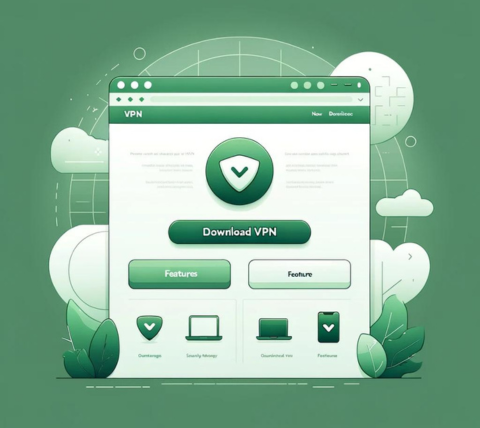
提供100个地区供您选择!
第二步
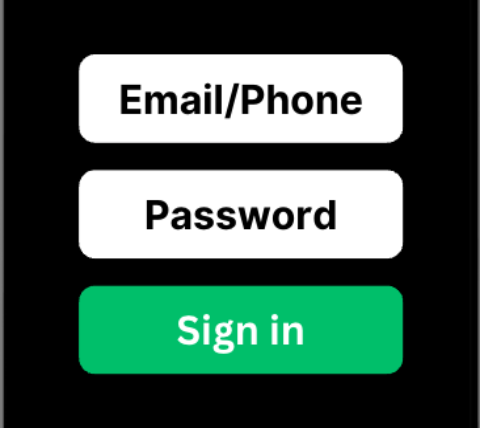
第三步
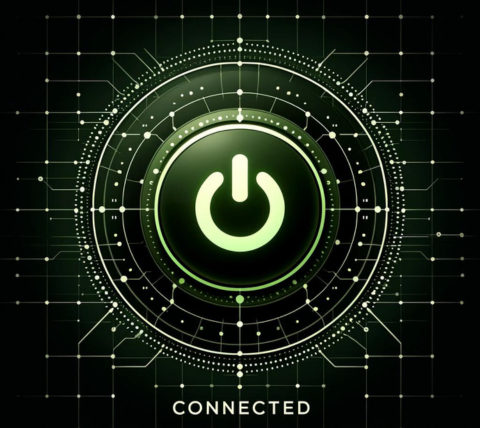
获取适用于所有Windows计算机的银河VPN加速器
银河VPN加速器真机测试的Windows品牌:
华为 Huawei, 小米 Xiaomi, 联想 Lenovo, 惠普 HP, 戴尔 Dell, 华硕 Asus, 三星 Samsung, 宏基 Acer, 和微软 Microsoft Surface。银河VPN加速器适用于:
Windows 11, Windows 10, Windows 8, 和Windows 7。您的Mac苹果电脑和安卓手机也需要科学上网吗?银河VPN加速器完美支持银河VPN加速器 MacOS电脑版本和银河VPN加速器安卓设备,多个设备可以同时使用。快去下载吧。银河VPN加速器为Windows电脑提供了可靠的VPN解决方案,适用于台式机和笔记本电脑,兼容包括Windows 11、Windows 10、Windows 8和Windows 7在内的多种Windows操作系统。银河VPN加速器:专为Windows系统优化游戏体验的加速器
银河VPN加速器 Windows 版主要特性
多个服务器区域
速度定制
卓越的连接稳定性
没有活动或连接记录
为什么使用Windows的用户会喜欢银河VPN加速器
🧡🧡🧡🧡🧡
Momo
🧡🧡🧡🧡🧡
Juliana
我每天都会在银河VPN加速器上观看油管视频,超级享受!
🧡🧡🧡🧡🧡
Zoey
常见问题
您可以将多台设备连接到单个帐户上,设备限制取决于所选择的订阅计划。关于此功能的要点包括:
- 可以在不同平台上访问帐户,无论最初的注册平台是哪个(例如,iOS、macOS或Windows)。
- 套餐计划决定了您可以连接的设备数量。理论上,一个账户可以连接无限数量的设备。
- 如果连接的设备超过了计划的限制,系统会发送通知,提示用户在登录时删除多余的设备。
- 无论是电脑还是移动设备,每个设备最多只能连接两个帐户。
当然!您有机会通过“每日签到”功能无限期免费使用银河VPN加速器。每天您将获得15分钟的免费使用时间。此外,每成功推荐一个朋友,您将获得1个积分,可用于兑换1天的通行证。主要内容如下:
- 银河VPN加速器承诺无限期免费提供“每日签到”功能。
- 新用户首次获得15分钟的免费使用时间,随后您可以通过完成签到流程获取额外的15分钟免费使用时间。
- 在免费试用期间,您可以无限制地使用我们的服务。但请注意服务器访问仅限于免费计划覆盖的位置。
- 您可以通过参与我们的推荐计划来积累积分,然后用这些积分兑换不同类型的计划。
当然可以!我们提供每日15分钟的试用期。启动您的试用,请按照以下步骤操作:
- 下载我们的银河VPN加速器Windows版。
- 创建一个新账户。
- 在首页点击“每日签到”按钮。
银河VPN加速器高度重视用户隐私,确保不存储任何活动或连接日志。此外,银河VPN加速器的服务避免保存任何可能用于追踪特定用户网络活动或行为的数据。
银河VPN加速器Windows版本为新老用户提供免费使用期限。获取免费期限的步骤:
- 下载银河VPN加速器Windows版应用程序
- 注册银河VPN加速器账户
- 点击首页的“每日签到”按钮
由于银河VPN加速器的Windows和Mac端应用部分用户无法正常使用,现在提供机场模式:通过使用Outline客户端 + 线路密钥的方法加速访问外网(付费会员和套餐通用,无需另行付费)。
下面详细介绍使用步骤(方法非常简单,请耐心看完):第一步,下载、安装Outline:
- Windows端用户请点击下方按钮下载:
- Mac端用户请点击下方按钮下载: (或者直接在App Store里搜索Outline并下载)。
第二步,到官网用户中心,获取线路密钥:
- 点击访问:银河VPN加速器用户中心。
- 登录时的用户名和密码就是您在App上注册时填写的邮箱和密码。
- 登录成功后,在线路列表中的某个地区线路后点击获取密钥按钮,即可完成复制。
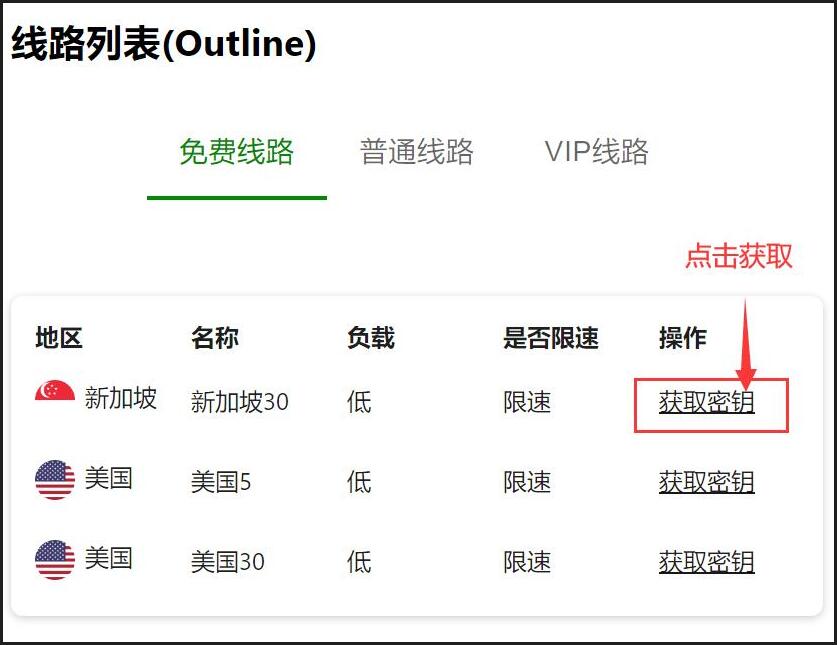
第三步,打开Outline并添加线路密钥:
- 获取完密钥后,在桌面打开Outline客户端,点击右上角“加号”,然后在输入框里粘贴刚刚获取的密钥,最后点击“添加服务器”。
- 如果有自动识别到密钥,请直接点击“添加服务器”即可。
- 用户可获取并添加多个不同地区的线路密钥至Outline中,以供日后自由选择使用。
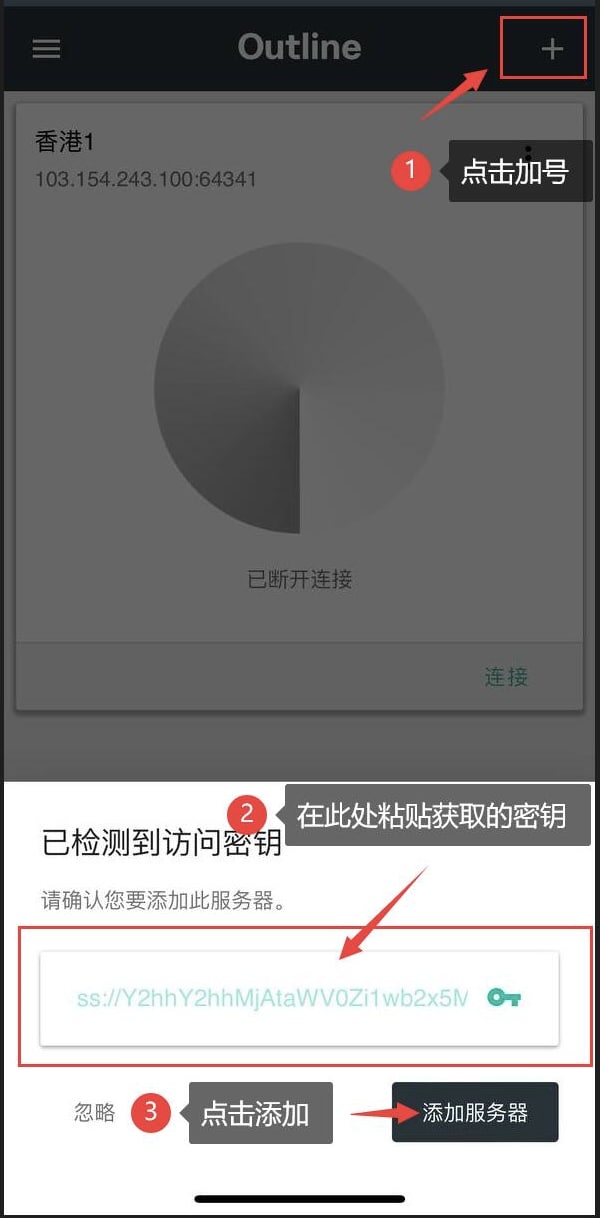
第四步,连接线路:
点击线路服务器右下角的连接按钮,即可完成加速。(用户可以随意重命名此线路的名称,例如:香港3)。
如下图所示:
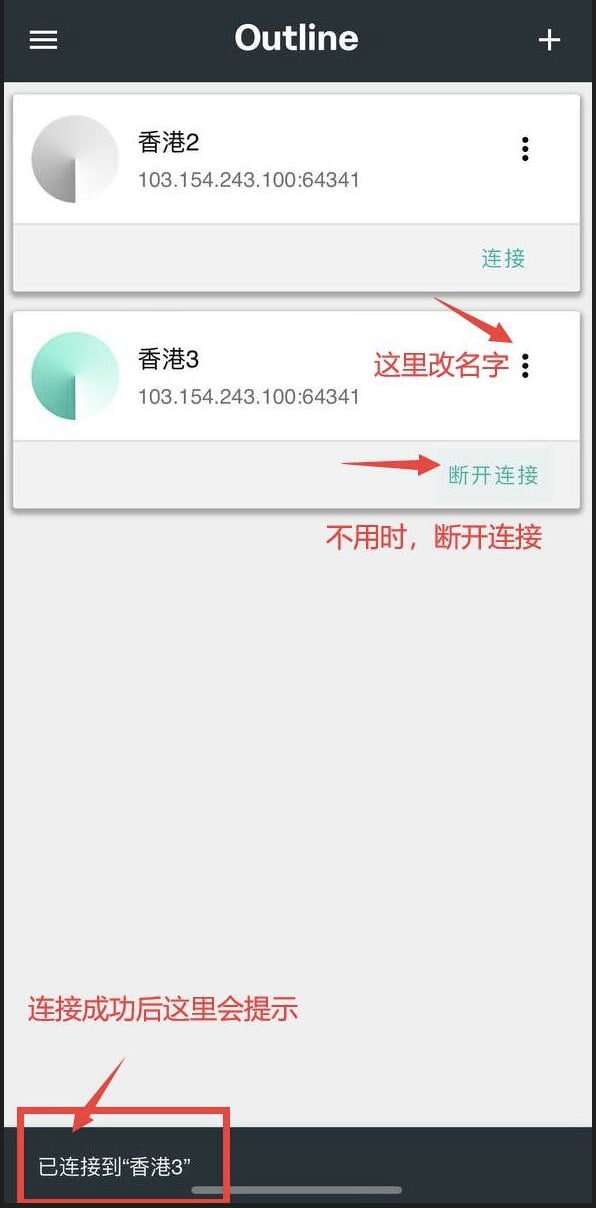
第五步,访问外网:
现在打开浏览器即可访问海外网站或使用各种海外App。如有任何问题,请联系官方客服邮箱:[email protected]。
银河VPN加速器的分流模式支持使用HTTPS的网络应用程序,如Telegram、WhatsApp或Gmail。此模式可以修改HTTP(端口80)和HTTPS(端口443)的路由设置,以便访问这些应用的网页版本。然而,应用程序版本可能会使用不同的端口。
为确保访问,请采取以下步骤:
- 在路由设置中使用“全局模式”选项。
- 调整应用程序的代理设置。例如,以下是修改LINE应用代理设置的示例:
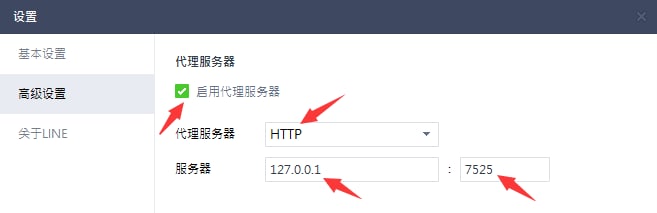
- 如果您尝试在新设备上登录并超出设备限制,系统会将您重定向到“解绑设备”页面,您可以在此页面移除已连接的设备。
- 您也可以通过访问“菜单”>“应用设置”>“设备列表”,选择并解绑您想要移除的设备。
用户名或密码忘记时,我们简化了找回的流程。您的选项如下:
- 如果您忘记了用户名,请联系银河VPN加速器并提供付款记录的截图。
- 如果您忘记了密码,只需在应用程序中点击“忘记密码”选项即可。
我们了解到一些用户在选择地区后,对选择哪个服务器感到困惑。为了简化您的操作,我们决定仅显示地区。银河VPN加速器将会自动为您在所选地区挑选表现最好的服务器。以下是具体说明:
- 列表中仅列出地区。事实上,每个地区有数以百计的服务器。选择地区后,银河VPN加速器会根据您的网络状况自动连接到该地区性能最佳的服务器。
- 如果您对连接到的服务器不满意,可以随时断开并重新连接同一地区,系统将为您连接到不同的服务器。
- 您可以重复上述步骤,直到找到满意的服务器。
- 首先,请确保您的本地网络连接(无论是 Wi-Fi 还是 4G/5G)优良。
- 如果您当前的网络质量较差,可以切换到另一个网络,例如从 4G 切换到 Wi-Fi。
- 尝试刷新或更改银河VPN加速器的线路节点,然后再次启用加速功能。
- 如果问题依旧存在,可以尝试重新启动您的设备,如手机、电脑或 Wi-Fi 路由器。
分流模式:仅使用 VPN 访问因地理限制而被屏蔽的网站,例如 Google、YouTube 和 Netflix,而中国网站则通过本地网络访问。
您可以在应用设置中更改路由模式。
如果访问某些网站或应用时遇到问题,建议尝试切换到“全球模式”。
如果需要进一步帮助,请与我们联系。
- 首先,通过访问“分享与赠送”,点击“立即分享”获取您的“推荐码”或“推荐链接”。您可以将其发送给朋友,或者发布在您的社交媒体或博客上。
- 每成功推荐一位朋友,您将获得1分,可以兑换为一天的使用权。
- 兑换积分后,您可以在“我的账户”部分查看已兑换的套餐。
- 推荐成功的标准是您推荐的朋友必须下载并开始使用该应用程序。如果他们只是下载而不使用,您的推荐积分将不会被记入账户,直到他们开始使用为止。
支付网关处理付款时有时可能会发生延迟。以下是关键事项:
- 我们支持的付款方式包括支付宝、微信扫码支付和银联。
- 如果您成功付款后,账户中还未显示相应的计划,请等待大约5分钟,然后注销并重新登录。
- 如果以上步骤未能解决问题,请截取付款确认的屏幕截图,并联系我们获取帮助。
- 这种情况可能会导致用户时间上的损失,银河VPN加速器官方将会提供相应补偿。
这种情况主要是由于系统代理地址未正常设置成功,或被第三方软件屏蔽导致的,解决方法是我们需要手动填写银河VPN加速器的科学上网代理地址。
请按以下步骤操作:
- 在Windows系统中搜索“Internet选项”并打开
- 点击“连接”标签页
- 点击右下方“局域网设置”按钮
- 在局域网(LAN)设置页的“使用自动配置脚本”处打√,并在地址处填入:http://127.0.0.1:7525/proxy
- 点击右下方“确定”,再点击“确定”关闭Internet属性
- 最后,请完全关闭浏览器,重新打开浏览器即可科学上网。
如下图所示:

在Windows系统上安装银河VPN加速器时,可能会因为VPN软件的运行机制而收到防病毒软件或防火墙的警告,并将其标识为潜在威胁。如果在安装过程中收到此类警告,请选择“允许”、“同意”或“信任”等选项,以确保软件能够正常运行。如果不选择这些选项,可能会妨碍银河VPN加速器的正常工作,因为它需要调整代理设置。
在Windows电脑上使用银河VPN加速器,能够保障您的所有操作的安全。当您连接到我们的银河VPN加速器服务器之一时,您的设备IP地址将会被替换,从而保护您在不安全的Wi-Fi网络上的数据,并让您访问受限的网站和服务。
尽管有免费的银河VPN加速器和代理服务,但通常不建议使用免费银河VPN加速器。与付费银河VPN加速器相比,免费银河VPN加速器往往在隐私和安全功能上有所不足。免费银河VPN加速器经常无法达成其承诺,有些甚至可能通过出售您的数据来危害您的信息安全,并且大多数免费银河VPN加速器服务无法有效保护您的网络免受潜在攻击。
虽然Windows 10和11确实包含VPN客户端,但它们并不提供完整的VPN服务。要享受所有好处,您需要连接到第三方VPN,例如银河VPN加速器。由于设置过程可能较为复杂,很多人发现直接使用银河VPN加速器更加便捷。
加速器基于虚拟私有网络技术构建,通过虚拟连接多台计算机形成一个网络。最初,这项技术主要用于提升网络速度、支持资源共享和增加网络安全。然而在当今的网络环境中,加速器更多地用于隐藏用户的IP地址和地理位置、保护用户隐私、在公共Wi-Fi下加密数据以及访问地区受限的网站和服务,通常用于网络加速、实现科学上网或翻墙等功能。